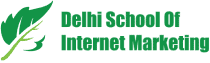Google’s AdWords Editor Version 12 have been rolled out worldwide to aid advertisers manage campaigns more effectively. In addition to a new design, it includes several updates, including support for custom rules, faster version downloads, and maximum conversions biddings.
Here are the details:
New design
Version 12 features a new design that better aligns with Google’s commitment to material design and easier navigation. Users now will have a more cohesive visual experience across AdWords Editor, the new AdWords experience, and other Google products.
Custom Rules
This version lets you create and edit custom rules that notify you of violations to best practices before posting changes. There’s a set of built-in, recommended rules set as warnings, and you can edit these to meet your needs.
For example, if you want all of your search ads to contain four or more sitelinks as Google suggests, you can set that as a custom rule. AdWords Editor will then alert you of campaigns or ad groups that are not following your custom rules.

Faster version downloads
When you update AdWords editor to version 12, more of your data from the previous versions will be transferred over. This will result in your account information downloading faster than before.
Maximum conversions bidding
Google’s ‘Maximize Conversions‘ technology, which was introduced to the web version of AdWords last month, will now be available in AdWords Editor 12.
Maximize Conversions automatically sets the ideal bid for each ad auction, which helps you get as many conversions per day as possible according to your daily budget.
More videos and images for universal app campaigns
AdWords Editor lets you create and edit universal app campaigns, which allow you to promote your app across Google Search, Play, YouTube, and within other apps and mobile websites on the Display Network. With this version, you can now include up to 20 videos and 20 images in universal app campaigns.
How to Create a universal app campaign?
- In the account tree, select the account where you want the universal app campaign to appear.
- In the type list, select Campaigns.
- Click the dropdown menu next to Add campaign above the data view.
- Select Add Universal app campaign.
Edit a universal app campaign
- In the account tree, select the account that has the campaign you’d like to edit.
- In the type list, select Campaigns.
- Select the campaign you’d like to edit.
- Edit the fields you’d like to change in the edit panel.
New optional fields for responsive ads
Several optional fields have been added for responsive ads, including “4:1 logo,” “Price prefix,” “Promotion text,” and “Call to action text.”