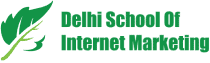Table of Contents

Trying to sell more and more products on Facebook?
So how to do that?
Also, need tips to target audience during the customer journey?
Again, how to get them?
Here is your guide which will help you to get answers to all above-mentioned questions.
1) Offer a Website Conversion Ad to Cold Lookalike Audiences
A lookalike audience of people who have already shopped from your place is the most righteous kind of lookalike audience as it targets users similar to your consumers based on their demographics, and age.
Now how to find such type of lookalike audience?
To know about these audiences, you need to set a Facebook pixel to track these events.
Apart from Facebook pixel set up, you also need custom audience on which to base the lookalike. The custom audience also should be a pool of 100 people.
For creating this funnel, use two custom audiences, i.e. one of buyers and another of website visitors.
Create a Buyer Lookalike Audience
Steps for creating the custom audience of buyers-
- Go to Ads Manager
- Open Audiences Tool.
- Click on Create Audience.
- Choose Custom Audience

Steps to create your audience from website traffic
- Open Create a Custom Audience
- Click on Website Traffic.

Now, when parameters window opens-
- Go for creating an audience of people who have made a purchase in the past 180 days.
- After that name your audience.
- Finally, click on Create Audience.

When you created the custom audience of existing customers, you can go for forming a lookalike audience.
If you’re still not having 100 buyers to add to this custom audience by Facebook, you can use only a lookalike audience of all of your website traffic.
When you create the custom audience, click on “Find New People Similar to Your Existing Customers” option to start creating your lookalike audience of buyers.
Select earlier saved custom audience as the source for forming your lookalike.
Now, choose the target countries. If you’re looking for country selection on a global basis, choose Worldwide.
Now, select your lookalike size.
After that click on Create Audience button.

When you finished these steps, now you not only have to make a list of customers who purchased, but also a lookalike audience of those customers with the same attributes.
Create a Lookalike of All Website Visitors
This kind of lookalike audience is of your all website visitors.
Alike a lookalike audience of buyers, this type of audience can help you expand your reach and get more consumers at the top of the sales funnel.
You can encourage them to get converted later down the line.
For creating a lookalike of all website visitors, here are the steps-
- Go to Ads Manager
- Open the Audiences tool
- Click on Create Audience
- Choose Custom Audience
- Then select Website Traffic
- Like lookalike of buyers, select to include people who have visited your website in the past 30 days to the new custom audience.
- Add a name to it
- Then click on Create Audience.

After creating the custom audience of website visitors, create a lookalike from it.
- Click on Find New People Similar to Your Existing Users leading to open the lookalike audience builder.
- Now, select the custom audience just created as the source for your lookalike audience.
- Again, select any geographical area you want to apply to your lookalike audience.
- Choose 1% lookalike audience size.
- After this, click on Create Audience.
- Now when your lookalike of all website visitors, create ads.

Serve the Ad
To serve the ad, choose Website Conversions goal.
Also, use the carousel ad format and show lifestyle product shots.
2) Show Ads to Custom Engagement Audience
Your e-commerce funnel has a warm audience that comprises audiences who engaged with your social media posts in last 3 months.
They engaged with your post because found them attractive.
You can serve the ads to this audience to remind them of your brand and also motivate them to engage more.
This may turn them into an even warmer people which move down the e-commerce funnel.
To start this, follow these steps-
- Go to Ads Manager.
- Open Audiences tool.
- Click Create Audience
- Choose Custom Audience
- Then, choose Engagement option for creating the audience based on Facebook content engagement.
Then, choose Facebook Page as the kind of engagement you look to create your audience from.

When parameter window opens,
- Select Facebook page.
- Then choose People Who Engaged with Any Post or Ad from Engagement drop-down menu.
- In the time parameter, put 90 days time.
- Name the audience.
- Click on Create Audience.

When the warm audience is created, you can show the ad to them.
Now, click on Create an Ad using the audience to proceed.

When you utilize a post-engagement audience, there remains not much limitation.
As this is a warm audience, you can use content that motivates them to engage more or show product image ads.
At this funnel stage, you can check various ad formats with the audience to see what works best.
When you’re creating ads, choose the device your audience use which may influence the ad placement you choose.
3) Show Carousel Ads to Recent Website Visitors
At this point in e-commerce funnel, you look to target the past 30 days website visitors.
Your ads will display products to appeal to the audience who are already part of your ecosystem and part of the way down the sales funnel.
To start this-
- Open Ads Manager
- Click Audiences tool
- Then, click on Create Audience
- Now, choose Custom Audience.
This time, you have to choose Website Traffic option in order to the website visitors with your ad.
Now in parameter window-
- Select Facebook pixel.
- Choose All Website Visitors (from the drop-down list).
- You can also create audiences from people who have visited particular pages, to do this, include all pages.
- Now, choose time parameter (30 days)
- Name the audience.
- Click on Create Audience.

After that, click on Create an Ad using the Audience.
For an audience of website visitors,
Choose Website Conversion goal for your ad as you’ve to show your bestsellers or new collections.
These bestseller items are striking to this audience as they’ve already visited your page/site.
When you show this item to this audience, they may likely purchase, then you move them further down the funnel.
Carousel format could be the best for this ad.
4) Target Hot Audiences to Conversion with a Carousel/Dynamic Ad
Now, at this point in the funnel, you start targeting hot audiences.
These are the audiences shown the most interest in your brand and most likely to buy.
Target Website Product Page Viewers
The first hot audiences comprise the list of people who see your product pages in the last 14 days.
To begin with-
- Open Ads Manager
- Click on Audiences tool
- Click on Create Audience
- Choose Custom Audience
- Last select Website Traffic option
Now, on the next screen,
- Choose View Content event
- Select time parameter (14 days)
- Name the audience
- Lastly, click on Create Audience button.

You can use carousel ad for this purpose as these ads help in reminding the audiences you have and motivate them to buy they’ve shown no interest past few days.
Conclusion
Facebook is surely the best of social marketing platforms and there are various ways to sell products here.
But, for effective selling, you need defined audiences so that you can target them with proper planning.
Building an e-commerce funnel will help you in filtering various types of audiences.
These above-mentioned steps will help you create a specific and solid e-commerce funnel on Facebook.
Table of Contents