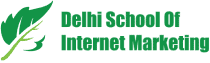Table of Contents

Wondering how to use Pinterest search ads to get more visibility?
This article tells you a complete saga of Pinterest search ads and its use.
Know about Pinterest Search Ads
Pinterest is a search and discovery tool that helps users search for products, services or ideas by browsing their home feed.
Pinterest search ads appear when a user puts a query into the search bar.
But, different to Google ads, these ads don’t appear in just the first few results rather shown throughout the feed and mixed within regular organic pins.

The search ads offered by Pinterest takes you to an ideal customer as well as influence over the buying decision procedure. The fact says 97% of Pinterest search terms are unbranded.
There are various other facts that get you to rewarded and desired results.
Here are the steps which you have to take for better use of Pinterest search ads-
1) Select the Objective and Campaign Placement
Create Pinterest Search Ads
- Click on Ads shown on the top left of the home screen.
- After that choose to Create Ad.

Then, go for setting your ad campaign.
The Pinterest ad campaign setting structure is similar to Facebook i.e. it comprises three levels- campaign, ad group, and pin.
In Campaign, choose the ad campaign objective.
Currently, there are four campaign objective types- Brand Awareness, Video Views, Traffic, and App Install. You can choose as per your requirement.

After choosing your objective, give a name to your campaign and set daily and lifetime budget for your campaign.
After entering campaign name and selecting budget, choose the campaign placement.
Campaign placement allows you to show your ad either in home feed or search results.
To make a search ad, choose the Search option for placement.

2) Fill in all Targeting Details
Now, you’ll come to the ad group level which focuses on your target audience through your ad campaign.
Multiple ad groups can be formed in a campaign, but only one ad group can be set at a time.
Set your first ad group–
- Name the group.
- Choose a schedule for the group.
- Set a daily budget.

Now go to the Add Keywords section where you have to enter the keywords which will appear in your ads to be shown in the search results.
Keywords can be directly put into the left panel or keywords can be searched using option Extend Your Reach panel available on the right.

To see how your ads appear in the searches, add special identifiers to your keywords.
- Broad match: keyword
- Phrase match: “keyword”
- Exact match: [keyword]
- Negative match: -keyword
After selecting the keywords you want to target, choose, languages, devices, geographic locations, and genders which have to be targeted.

3) Add CPC for Your Search Ads
Setting your maximum CPC bid is the last step within the ad group level.
The platform will itself generate a suggested bid on the basis of selected targeting parameters.
If that bid is more than the amount you’re looking to pay, change the bid amount, but ensure it should be more than 10 cents.

To increase your ad spends ROI, you should be aware of the conversion rates of every sale funnel phase.
The data will help you determine a maximum CPC bid that will offer a positive ROI.
4) Select Right Pin to Advertise With Search Ads
After entering your highest CPC bid, click on the red Pick a Pin button present at the bottom right of the screen.
This will take you to the third and final stage of your campaign where you choose the specific pin or ad creative that has to be promoted.
Numerous pins can be promoted in an ad group, but only one pin can be selected at a time.

Pinterest offers the following types of pins-
- All Pins: Show all pins.
- 30-Day Most Clicked: Show your top clicked pins from the last 30 days.
- 30-Day Most Saved: Show your top saved pins from the last 30 days.
- Search by Keyword or URL: Put the defined URL or keywords from the pin that has to be promoted.
For traffic campaigns, choose a pin from the 30-Day Most Clicked feed.
As your campaign objective is to get more clicks, choose a pin with proven click results.
Lastly, name the pin and include a destination URL. Naming is optional, but it would be helpful when you plant to advertise multiple pins per ad group.

The platform itself populates the destination URL, but it can be changed if you’re looking to add a UTM code to track the campaign in Google Analytics.
Once you have set pin name and URL, click on the red Promote Pin button present in the bottom-right corner.
When you do it your ad goes for review and for the approval by Pinterest before going live.
This process takes less than 24 hours.
5) Track Search Ad Campaign Results
Once your ad is approved, you can track the performance metrics for your ad and make edits as needed within your Ads Manager.
Now when your ads get approved, you can check the performance metrics and can edit them within your Ads Manager.
Go to the home page, click on Ads in the top left and choose Traffic.
You will open the Ads Manager for your traffic campaigns.
Now, check the performance of your campaign metrics and edit them whenever required.

Conclusion
Pinterest is a wonderful platform for buying and selling.
But, if you’re looking to get more traffic through Pinterest search ads, there is a step-wise procedure.
Above-mentioned steps will guide you to get more traffic on search ads on the platform.
Table of Contents