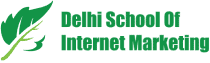Table of Contents

If it is said that Facebook provides leads, then it’s completely true, but here-
The first question is-
Do you want potential Facebook leads?
And the next is-
How to find them?
Again, the next is-
Is it possible to get prospects using Facebook lead ads?
You can surely understand how to do it if you follow this article and its guidelines.
Before we discuss the true context of this article, we need to understand “Facebook Zero first.”
Facebook Zero is a new approach taken by Facebook to provide its users a person-to-person connection instead of any random one.
Since the Facebook Zero has arrived; your pages will see little or no organic reach without adding some sort of ad budget. And, you would definitely want returns from your investment.
Here, you’ll come to know how you can employ Facebook lead ads to gather and download email and mailing contact details from Facebook users.
How Lead Generation Ads Work?
Facebook lead generation ads are made to transfer email addresses directly to your database. Lead ads get forms for users to fill out if they have any product or service. The information collected on lead ads help you in making follow up with them.
Facebook pre-occupies the lead ads form with the earlier collected or already submitted user information.
As the ad completes most of the filling works in the data, users are expected more to fill the form completely and thus becoming a new lead.
Lead ads have two separate entities- the ad and the lead form
With the lead ad’s contact form, you can ask for email id and other contact information from the users clicking your advert.
While creating a form, you can add your own desired better say custom questions or you have the option to pick from a variety of questions.
When you got the leads, Facebook allows you to perform their manual download or you can also connect to a CRM, for instance, Salesforce.
1) Choose an Offer for your Lead Ad
If you want people to come up to share personal information with you, choose an attractive lead magnet that catches the attention of your targeted audiences. You make an offer that focuses on resolving the problem of your targeted audience.
Where can you use lead ads?
- Whitepapers, cheat sheets, newsletters and much more
- Membership Inquiry Forms
- Applications or sign up
- Contests, surveys or votes
- Conference or Webinar Registration
- Sampling- resembling B2C product sample requests
Make your lead magnet creative. You should come up with an idea works for that is worthy for your company and your targeted audiences.
An Example of Lead Magnet Creative:

2) Decide Information you need to ask for
When you are going with lead generation campaign outlines, you should decide what kind of information needs to be asked on the lead form.
If you ask more questions, users may not complete the form, so it would be better to ask information you need to know.
Facebook allows you choose from email, name, contact number, gender, company name like options. Additionally, you can put up to 15 custom questions on your form.

3) Now, create your Lead Ad
Before you create your advert, add some information, permissions, and resources that should include-
- First would be your company’s privacy policy URL. If you don’t have, write and publish it online
- Then, add an image to the advert and you can use free of cost Shutterstock images in ad creating procedure. Ensure your creation process fulfills the 20% text rule or be ready to pay extra and get less reach.
- Text for the advert.
- The information you want to collect through the lead form.
Create your lead ad either from your page or with the help of Ads Manager.
How to use Ads Manager?
#Make a New Campaign
In Ads Manager-
- Click on “Create Campaign”
- Then, go to “Name Your Ad Set”
- Choose “Lead Generation”
You can also choose to Create Split Test checkbox if your concern is split testing.

#Set Up the Ad Set
The next step is to “Set Up the Ad Set”. Use words describing your target audience while naming your ad set and then, choose the Facebook page for which you are collecting the leads.
Agree to the “Terms and Conditions” if not done already.
In the next move, choose the “budget and schedule”.


Select your audience and placements as you would have done in other ad types. Note, you need to target audience who are 18 years old or more with your lead ads. Here, is an example that includes and excludes custom audience.

You can also add demographic, interest and behavioral targeting in its place or on the top of your custom audience.

“Connections” option helps you target your Facebook fans and other variables if you are intended to. This can be helpful when you want to get details of your Facebook fans, although this requires being in a different ad set from your other targets.

It would be good to include a custom audience of current database to the exclusion list with all the ad sets as you already have those email addresses.
#Choose the Ad Creative
Click on Continue to go to the Ads level. Now, select an ad name and under identity, choose your page and your Instagram account, if it is applicable.

Choose an ad format to upload your images or videos, whichever you have. You have options to use, “a static image, panorama or 360 photos, video, carousels and much more”.
Now, you have to add a headline (Up to 25 characters) and text i.e. link description of up to 30 characters. Remember, you can truncate or trim that copy in some placement.
Now, select a CTA button like Sign Up, Subscribe, Learn More, Apply Now, Get Quote and Download.
You can make at least 6 ads at one time by uploading numerous images. If you don’t have any image, use any stock image.
Now click on Show Advanced Options to include the Facebook pixel.

#Create the Lead Form
In the Lead Form, you need to click on the button “+ New Form” to make a new lead form or click on “Duplicate” button to choose your previously created form.
Else, choose a draft and edit your previously saved lead form.



If you want to make a new form, click on the pencil icon shown in the top left and add a name to your lead form.
On the “Content”, click on Intro (Optional) and pin up the button to add an introduction screen to your lead ad.
Type the headline, select an image and put information related to your product, then download under Layout.

Now, a preview of the ad will appear on the right.
Now, click on Questions and then, customize the headline or utilize a headline suggested by Facebook.
Check the boxes for the information you want to collect from users on your form. To add custom questions, click + Custom Questions at the bottom of the screen.

If you are making changes in existing lead form, click on “Finish”. If it is a new lead form, click on “Privacy Policy” and then, add a link. If required, you can also add a customer disclaimer.

Here, is a variant that comprises an image along with the custom text. It would be good to add an image that users will get when they do sign up the process.
You can have a textual paragraph or bullets in the layout field. It always decent to strengthen the advantages of Submit button clicking.

Click on “Thank You” Screen in order to make the screen customized that users see when they submit the lead form. You can also select a headline, description, button, and CTA.
Here, it appears if you are navigating users to your website-

Here you get the option for Download button for your freebie-
Now, you have to click at the bottom of form preview so that you can how it appears.
Now, click on Finish to complete the lead form filling process and move to “Save” (Click on it to return it to later.
When you are about to make your ad go live, you will have to click on Place Order. After that, your advert will go for approval procedure.
4) Download Your Data Capture
If you have added your leads to any CRM or marketing software, those leads will be delivered directly to your software system.
If you haven’t integrated, you can download CSV file from Ads Manager that will help you to see your integration results.
Image
Facebook allows numbers of CRM and email systems, like MailChimp, Zapier, Zoho, HubSpot for the integration purposes.
Now for integrating your data with the CRM, you need to go back to your Facebook page and click on Publishing Tools located at the top and then click on Leads Setup on the left.

If Facebook lead ads don’t support your CRM or email system, you can either download the CSV file manually from Facebook or employ a LeadsBridge like bridging app to get the data synced.

Conclusion
Facebook Lead Ads work effectively for generating potential prospects, but at the time you need to know and understand the rules of the ad creation. Hope this helps you.
Table of Contents