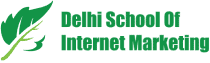Table of Contents
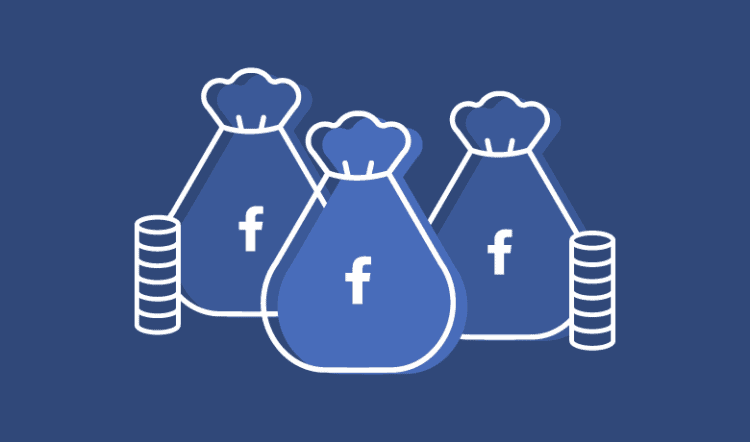
Facebook ads have become an important part of every social strategy. And, if you want to get your ad seen on Facebook, you have to pay for your advertisement.
And, here expecting results from your hard-earned money; you may be wondering how to go about setting a budget?
We are here to help you…
In this article, you’ll learn how to set your Facebook ad Budget for great results.
Setting Your Budget
There are two different ways to set the price of a Facebook Ad:
Daily Maximum Budget – The average amount you’re willing to spend on an ad set every day.
Lifetime Budget – The amount you’re willing to spend over the entire runtime of your ad set.
#1 Define Your Revenue Goal
This is the most key step when calculating your ad budget. With your SET goals, you can find out how much amount to spend to reach those.
Some TYPES of possible Facebook ad goals-
- Product sales for a definite period
- Generate new leads
- Increase the reach of content on Facebook
- Increase traffic to website from Facebook
- Increase attendance at event
- Number of new fans during the campaign
- Responses to a certain offer
- Video views on a main promotional video
- Boost engagement for our Facebook Page
And, you can set a better strategy with a question like this: “What budget do we need to generate $X in revenue with Facebook ads?” setting revenue goal for your campaign ads helps you know more about the planning process and exact ROI report.
#2 Estimate Your Target Audience Size
The audience size is where you really start mining into the cost of your ad campaign.
Because for Facebook, there are some variables like:
- How many people will see my ad?
- How many of the target audience will be on Facebook each day?
- What if Facebook assists ads to them but they don’t notice it?
Facebook makes it simple to romp with targeting options and see an expected reach in real time.
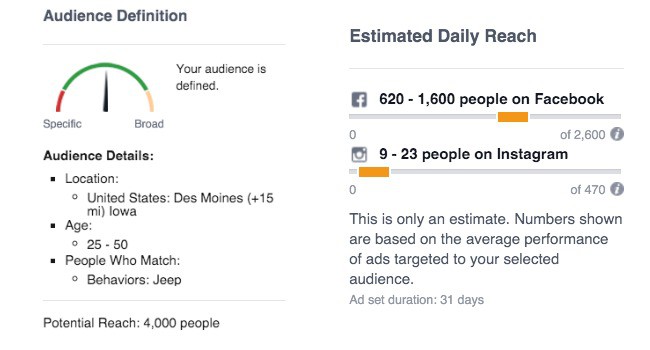
Start by picking out your target audience’s location, age, gender, and language. These targeting preferences will usually yield large numbers since they are quite basic. Go to demographics, interests, and behavior to find better targeting options.
#3 Configure Facebook Ads Manager
Next look at how to configure Facebook Ads Manager to show you the data you want.
First, install and configure the Facebook pixel so you can track your conversions and deliver clear ROI. Once the pixel is set, you’ll need to create a custom conversion.
Step- Open Facebook Ads Manager –> Selects Custom Conversions –>Click Create Custom Conversion
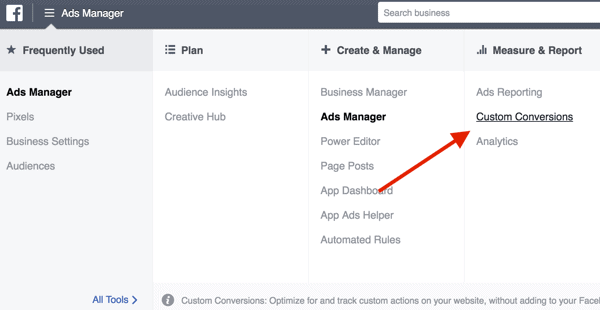
#4 Create a Two-step Ad Campaign
Cost per lead, target audience, ad creative and funnel strategy calculation can have a big effect on the results.
Rather than sending cold leads directly to a free marketing software page, use blog content to heat up your audience before requesting them to submit their details.
You can try two steps process:
- Send cold leads to a high-quality blog content
- Retarget readers with your lead magnet
Here’s an example of an ad that pushes cold leads to read your blog-

This second ad retargets blog readers to try their marketing software.

#5 Track Your Results and Fine-tune Your Ad
After running your ad, collect conversion data; go to the Ads Manager to look at your costs.
To see the correct data, you’ll need to organize your columns to show custom conversions.
Click Columns button on the right–> Select Customize Columns

In customise columns window, select boxes you want to add to the result board.

After making your selections, select ‘Save as Present’ and Click ‘Apply’.
Finally, the best way to set a budget comes from testing and refining ads, and then persuading results to build a budget based on your outcomes.
Table of Contents