Table of Contents

Do you know LinkedIn has brought some changes in its entire “BUSINESS PROFILE MAKING SECTION” and that are fruitful in many ways?
But, what you need to do here is to go through all LinkedIn updates and restructure your profile simultaneously.
Here is the list of changes-
1) Placement of Profile Photo Allows You to Use Background Image Space
The first noticeable change made to LinkedIn is in the profile section. Now, the headshot or profile photo has moved to left-hand side which was in center earlier. The background image will not have interruption with the profile picture and thus, a user gets more space to work. The size of the background image remains the same i.e. 1584 x 396 pixels.

Now, you will have to make some important amendments in your LinkedIn profile section as the profile image now sits about 50 pixels from the left, so you’ll have to move your earlier information that was in that area of background photo. The reason for the shifting is that your information would not get covered by profile photo.
You can use that space in a way you want.
The new feature will allow you to update your background anyway. If done, your network will see your new profile look.
To upload a new background image, click the pencil icon in the intro section. In the Edit Intro dialog box, click the pencil icon again. Now, you can upload or change your background image and adjust settings. When you’re finished, click Apply.
Steps to upload new background image-
- Click on the pencil icon in the intro section.
- Now, you have to click on the pencil icon again in the Edit Intro dialog box.
- Upload or change your background image.
- Then, adjust settings.
- Lastly, click on Apply button to finish the task.

2) Expanded Summary Text Displays Before the See More Link
What new changes the Introduction section has got, it’s important to notice. Now, the professional headline will be seen in the left. Also, current experience, education, connections, and contact info like important information will be available in the introduction.
If your Introduction section has not seen changes recently, update it with the most current information and ensure your websites are correct.
When you’re updating website info, take care of certain things. While adding a URL, select the Other option in the drop-down menu. Now, a new will field is visible to you so that you can name or explain your website.
The characters increased from 200 to 300 appearing before the See More link in the Summary section. Employ added characters for engaging your audiences and offer them reasons to click on See More.

3) New Summary can Include 6 Pieces of Media
If you compare your old and new Summary experience, there is a noticeable difference. In the old one, two pieces of media were there whereas the new one has six pieces of media. Add blog posts, SlideShare presentations, Brochure’s PDFs, videos, product demonstrations, and checklists. These things will be quite useful for adding value to your expertise.

4) Promote Your Company Pages with Native Video
Companies love to promote their ideas through native videos. So, upload and share it the way you do in your personal profile timeline.
What to do this go to your desktop page, then click on the camera icon and then upload your video.
Now, what next to do?
Upload videos like About Us, product demonstrations or testimonials natively to LinkedIn, because the native video gets more visibility.
1,300 characters can be used in the update for adding and describing the video. Never forget to add hashtags. You’ll also go for pinning your video to the top of your page.
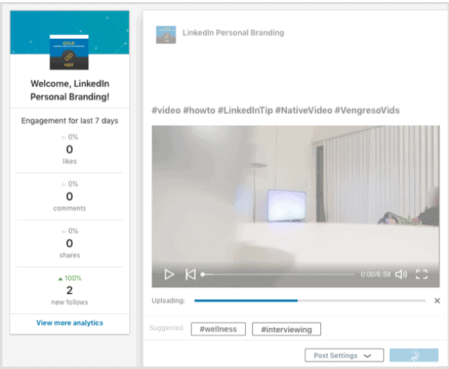
#Promote Your Video
There are great advantages of having a video on the website. The benefits are; you can sponsor, retarget new audiences apart from your followers.
To do this-
- Click Sponsor Now for accessing your Campaign Manager.
- Select your company.
- Click on Create Campaign.
Now, you have to select “Promote Your Content with Targeted Native Advertising” on Choose an Ad product page under Campaign Manager.

Now, you’ve to “Name Your Campaign” and “Choose an Objective”.

Choose “Create a Video Ad to Engage Your Target Audience” for the ad format.

Now, you can either “make a new video” or “choose an existing video” from your website.

Lastly, select “Your Audience” and “Pay for ads”.
In an earlier version, as the native video was only available on the profile page, so LinkedIn users were restricted to share it their network. Such video gives you the opportunity to pick your ideal audience to extend your reach.
5) You can Critically Use GIFs in Messaging
The LinkedIn new interface allows you to use GIFs in messages sent through the mobile app. They’re also accessible on desktop, but only when you “reply to a message”.
GIFs are actually effective for an active status.
When you’re using GIFs for your LinkedIn activities, you need to know that it’s a professional network and these graphics are taken as something not suited to the professional environment. Also, you should know your audience before sending these GIFs.
So, critically use GIFs in messaging.

6) LinkedIn Provides Find Nearby Support
The Find Nearby feature of LinkedIn helps users to find nearby members on the mobile app. The feature will only work when you and your LinkedIn member have turned it on.
If you’re looking to enable this feature, you have to turn on the Bluetooth.
What to do for this-
- Open LinkedIn Mobile App.
- Select My Network tab available at the bottom of the screen.
- Now, tap on Find Nearby and follow the prompts to start it (Both available on the top of the page)

Conclusion
The new additions to LinkedIn allow its users to do a lot of activities on the platform. You can make a change in profile, you can edit background image, and you can find your nearby network member and many more things.
Here are 6 ways that will help you in doing that.
Table of Contents

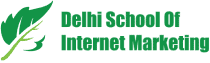



Nice article
thanks for sharing
Glad you liked it!!