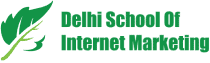Table of Contents

Google’s new responsive ad format which is now in beta version i.e. not available to all the advertisers will now show 3 headlines.
It allows Google to dynamically test different combinations of Headlines and Descriptions and optimize ad delivery based on the top-performing combinations.

These ads will implement in the same locations and will look like Expanded Text Ads, however Responsive Text Ads will-
- Show up to three headlines instead of two.
- Show up to two 90-character descriptions instead of one 80-character description.

Create a responsive search ad
- From the page menu on the left, click Ads & extensions.
- Click the plus

- Enter the final URL and display path text. As you type, a preview of your ad will appear to the right.
- Enter your headline options. You’ll need to enter a minimum of 3 options, but you can enter up to 15.
- Enter your description options. You’ll need to enter a minimum of 2 options, but you can enter up to 4.
- Click Save.
Edit a responsive search ad
- From the page menu on the left, click Ads & extensions.
- Click in the bar above the table of results to add a filter.
- In the drop-down menu that appears, click Attributes, then Ad type.
- Check the box next to “Responsive search ad.”
- In the table of results, hover over the ad you wish to edit and then click the edit

- Select Edit.
- Make your desired changes to the ad’s URL, final URL, headlines, descriptions, or URL options.
- Click Save.
Pin Headlines and Descriptions Combinations
Advertisers will upload up to 15 unique headlines and up to 4 unique descriptions in a responsive search ad.
You can also try to make the headlines distinct from each other, spotlighting different features, benefits, offers, calls to action and so on.
When you create a responsive search ad, headlines and descriptions can appear in any order (by default).
You can control where individual headlines and descriptions appear with the option ‘pin’ headlines & descriptions to specific positions.
Steps for Pinning your Ads
- Create or edit a responsive search ad.
- To the right of any headline or description, you like to pin, click the pin icon, then select the position you’d like to pin that headline or description too.
- To unpin any headlines or descriptions, click the pin icon, and then select ‘None’.
- Click Save.
You can see reporting metrics on responsive search ads, create a filter for them in the ad type column then download the report or open it in Report Editor.
This new responsive text ad test represents the next step on Google’s journey toward greater integration of machine learning in AdWords.
Takeaways:
- During the beta, responsive search ads can only be added to ad groups with existing text ads.
- Some ads may not show.
- Your ad may show up to 3 headlines and 2 descriptions.
- Headlines and descriptions can be shown in any order, so make sure that they make sense individually and in combination.
- Your headlines and descriptions shouldn’t violate AdWords policies or your local laws.
Table of Contents