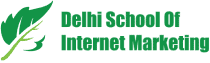Table of Contents

Want to set up Facebook event tracking to particular URLs on your website?
Get an easier way to do this through the tactics shown in this DSIM’s guide.
What Is the Facebook Event Setup Tool?
On earlier occasions, there was a manual set up of codes of Facebook pixel events, but today there is a tool called Facebook Event Setup Tool for Web. With this tool, no need to add code.
This new codeless setup allows you to add specific actions (like button clicks) and URL or page load triggers for event codes to your website.
The new codeless setup enables you to add particular actions like button clicks and URL for event codes to your site.

1) Install Facebook Pixel Events
Start with installing Facebook Pixel Events that comes in two parts- the base code and the event code.
The base code functions as-
- Unique ID of your Facebook pixel for a specific account.
- Allows you to track when a user sees your page.
Once you set up this code, Facebook starts drawing data from your site.
The event code part enables you to track particular customer’s actions on your site like the timing of button clicks or timing of page loads.
These insights let you know the performance of customers on your website so that you can make funnel on their activities is done.
Facebook allows you for manually adding base code to the site or get a Facebook event partner who could set up the code.
Once the pixel base is installed, go for suing Event Setup Tool to integrate events to your website.
You can access this tool by going to Ads Manager and choosing Pixels under Events Manager.

Choose your pixel and click on the Settings tab in Facebook pixel page in Events Manager.

Once you have chosen the Event Setup Tool, add the URL for the page on which you want to install the pixel.
After that click on Open Website.

Then, a Facebook Event Setup pop-up window will appear, encouraging you to choose the event you want to measure.
There are two options to install an event on this page, one is Track New Button and another is Track a URL.

Track an Event with the help of a URL
If you have to select which pixel event to act when the page loads, click on Track a URL.
Choose the event you want to track from the drop-down list and click on Confirm.

Track an Event with the help of a Button Click
If you’re going to trigger the event from a particular activity, click on Track New Button.
After that Facebook will open the page of your website displaying all of the clickable button options. Click on one of the highlighted buttons to set up your event.

Once a button has been chosen, select which event you want to associate with clicking the button. After that, click on Confirm.

Once the event type to track has been chosen, you can find it in the Facebook Event Setup window.

Evaluate Your Pixel Events
When all event codes you want to track has been added, click on Finish Setup. Then confirm your action and click on Finish.

In the pop-up box that opens, you see an “Event Setup Complete” message and the option to check that your pixel events are set up properly.
2) Ensure Testing of Firing of Your Facebook Pixel Events is Done
After your pixel event has been set up, it becomes necessary to test whether it’s receiving and sending information properly or not. You can use these two tools for that-
Facebook Pixel Helper
The Facebook Pixel Helper is a useful tool that scans every site you visit and provide you a review of the pixels available on that page. It’s a free Chrome extension.
Once the tool is installed, go to the page on which event code is installed.
After that click on the Pixel Helper icon on the Chrome toolbar, you can view details of the event that you’re tracking on that page.

Events Manager Diagnostics
Click on the Diagnostic tab on the Facebook pixel page in Events Manager to know detailed insights about the way your pixel is firing.
If you’ve set up everything properly, and passing of information is successful between Facebook and your website, the platform will display an “all good” notice.

3) Build Website Custom Audiences using Facebook Pixel Event Data
Create custom audience with your pixel data and then render messaging based on their online behavior.
Procedure for custom audience creation-
- Open Ads Manager.
- Go to Audiences.
- Navigate to Create Audience drop-down list
- Now, choose the Custom Audience.
Then choose Website Traffic as a source for this audience to Create a Custom Audience window.

The next window will let you see several options for refining this custom audience.
If your goal is to add every visitor who has visited but not made any purchase on your site, then you require adding exclusion criteria.
Choose All Website Visitors as the visitor type and then click on the Exclude People link.
For Exclusion criterion, choose Purchase and put the number of days you want users to remain in this audience when they meet your criterion.

Keep in mind that custom audiences are dynamic. They’re continuously populated with new website visitors who fit the criteria you’ve defined. Note that it can take up to 24 hours to update.
Remember, custom audiences are dynamic.
4) Merge Pixel Event Data and Your Facebook Product Catalog to perk up Facebook Ads
If you’re a product or service seller, you can make a Facebook product catalog of your materials and attach it with pixel for tracking and use Ad options for cross-selling and follow-ups.
Facebook Product Catalog Creation-
- Open Ads Manager.
- Choose Catalogs under Assets.

In Catalog Manager, click on Create Catalog and choose your industry.

Select how you want to populate your catalog in the catalog configuration window.
If you want to upload product on your own, select Upload Product Info.

If you want to import your products from any of the Facebook’s eCommerce platform partners like WooCommerce, Shopify, choose Connect E-Commerce Platform.

Now, choose your business from the drop-down menu and type in a catalog name.
After that click on Create.
If you’ve gone for an eCommerce platform partner, click on Finish Setup and follow the prompts.
Upload Your Products
If you’re uploading the products on your own, open a new catalog and click on the Product Data Sources tab.
After that click on Add Products.

Now select one of these options to include items to your Facebook catalog:
- Add Manually- This includes filling of a form.
- Use Data Feeds- Upload a specially formatted CSV data feed file that comprises your product information.
- Connect Facebook Pixels- Use pixel on your site so that your product catalog remains updated. Add a specific code about every product to each pixel.

Fix the Facebook Pixel to Your Facebook Catalog
When your catalog is ready, connect your pixel to the catalog to get more information about how site visitors look into your products and shop on your website.
For pixel connection-
- Open your Facebook catalog.
- Click on the Event Data Sources tab.
- After that choose your pixel and click Done.

Connecting your pixel to your products online gets two ad types- conversion ads and dynamic product ads.
Conversion Ads
To set up a conversion ad campaign, choose the Website option button in the Conversion section and select your pixel and conversion event.

Conversion ads require a minimum of 50 conversions inside 7 days to fully optimize or ad delivery will get slower or less effective until Facebook gets this information from your pixel.
Dynamic Product Ads
Procedure for Dynamic Product Ad Creation-
Choose Catalog Sales as your campaign goal.

Then choose the product catalog as per your requirement.
At the ad level, select whether your goal is to show customers a variety or category of products or want to cross-sell or upsell specific products.

If your goal is to show specific products or product groups, click on the + button and use filters to explain which products will show in your ads.

Below the Audience section, select the conditions under which dynamic product ads will show.

For the ad creative, you can display carousels, slide shows, a single product or catalog ads.

5) Evaluate Your Pixel Data
The Facebook pixel page in Events Manager displays every piece of pixel data.
Click the Data Sources tab to view a summary of all info received and details from any partner integrations and any custom conversions created by you.

The pixel summary displays information of the last 30 days. When creating a custom audience, the pixel can track back to 6 months or 180 days of website info.
Conclusion
Facebook event set up can help you get better results for your marketing goals.
If you want to know how to create Facebook Event set up, this guide cum article is for you.
Table of Contents