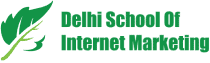Table of Contents

The best feature about Instagram is its approach towards serving newest things to the audience.
This time, Instagram has facilitated its users with IGTV, a new tool for video watching.
Before this, Instagram videos tend to consume 1 minute or lesser, but the new tool will allow uploading 1 hour long videos and that is, in high definition quality.
In this article, you will come to know each and every detail about IGTV till date-
What is IGTV?
Instagram’s new app for watching long-form and vertical video.
What are Instagram Creators?
Like TV, Instagram also has channels and they are called creators. When you follow these creators, their IGTV channel will notify you what to watch or about the latest videos.
Anyone can become creator by starting his or her channel on IGTV.
Why is IGTV Different?
You would have seen a number of video playing apps, but the IGTV acclaims itself different from the rest.
Why?
The first unique feature of the app is that it focuses on the actual use of your phone.
This means videos are full screen and vertical. Previously, the Instagram videos used to be of 1-minute length but IGTV videos will run up to 1 hours max.
The next feature is again similar to the TV. Like TV, as soon you open the app the IGTV starts playing. Another advantage is that you won’t have to search content from people you’re following on Instagram.
The third advantage feature is that “Swipe Up to Discover More”.
You can switch in between “For You,” “Following,” “Popular” and “Continue Watching.”
IGTV provides Direct that allows you to like, comment and send videos to friends.
How Can You Set Up Your IGTV Channel?
IGTV channel can be set up through mobile or desktop or both.
So what to do for mobile set up-
Create Your Channel on Mobile
- Download the free IGTV app available in iOS and Android.
- After installation, open the app and connect your Insta account.
- Next, click on your photo.
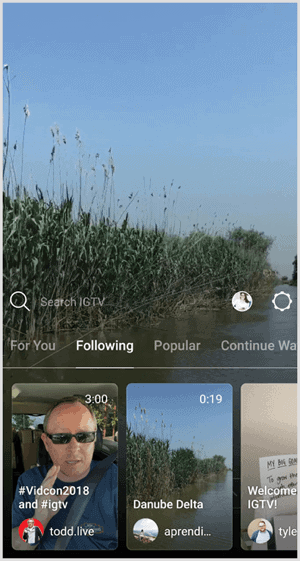
- Then choose, “Create Channel Option” from the pop-up menu.
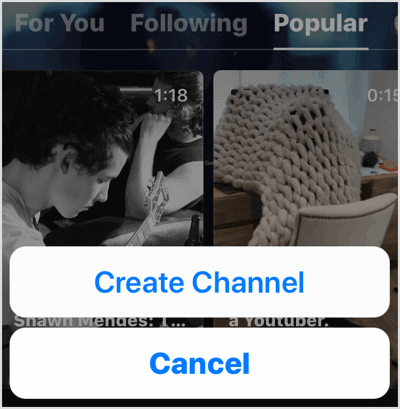
Proceed further with step-wise guidance provided by your channel.
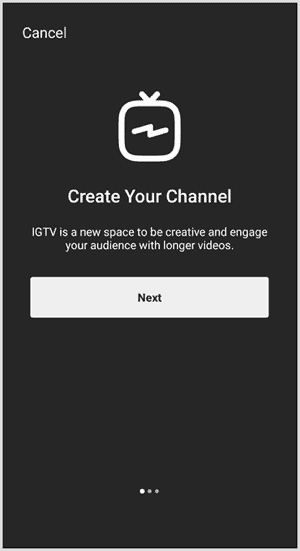
Once created and connected, Insta account info will be fetched into your channel and you’ll be able to upload a video.
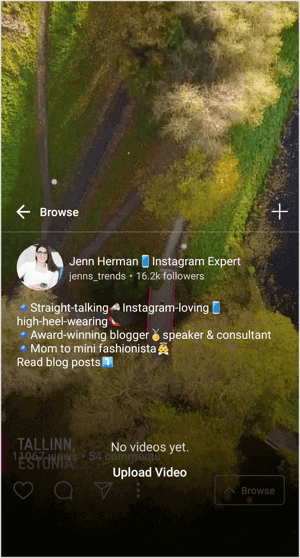
Create Your Channel on a Computer
Follow these steps to set up Channel on computer or desktop-
- Log in to your Instagram account using your username and password.
- Below your bio, you’ll find tabs for Posts, IGTV and Saved.
- Open the IGTV tab and click on Get Started.
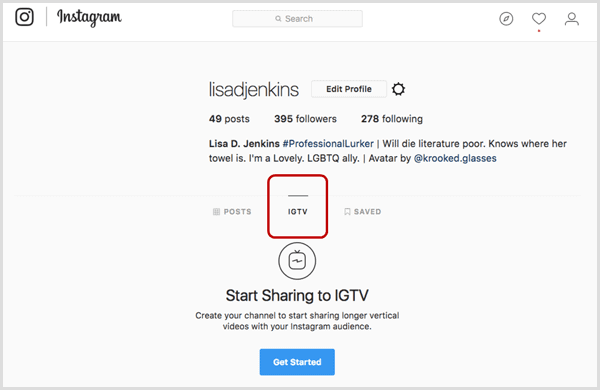
Upload Videos to IGTV
There are few noticeable points regarding IGTV video uploading-
IGTV allows only video uploading not the video recording within the app.
Videos should be uploaded in vertical or portrait mode. Size ration remains 9:16 for vertical videos, but for square, the ration becomes 4:5. Only 9:16 videos will fill the screen.
Upload Video through a Mobile Device
Tap on “+” icon available above the “Bio” information to upload a video in IGTV.
Then choose the video from your gallery section to select the video to upload.
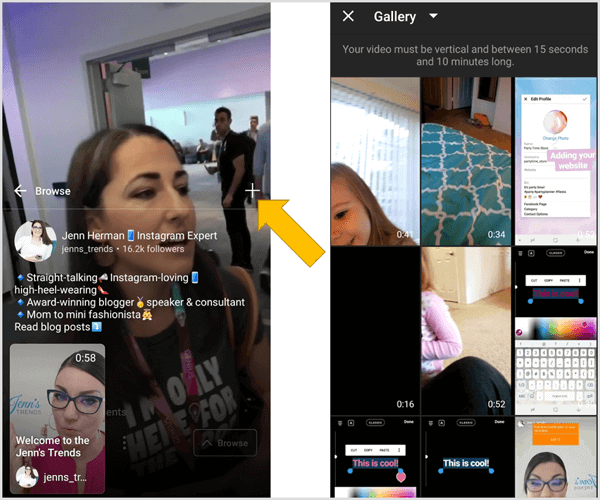
There are some restrictions when you upload videos via a mobile device:
- Videos must be at least 15 seconds long
- Videos can’t exceed 10 minutes
- Instagram Live videos can’t be uploaded. Save the live video to another folder on your device.
- After selecting the video, edit “title, description, and cover image”.
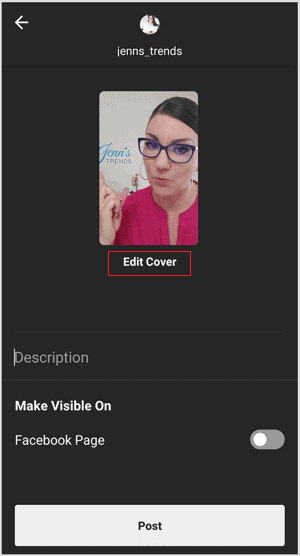
Videos titles can’t be edited in mobile so be cautious of all typos and avail right information. Titles and descriptions can be edited in the desktop.
Now go for editing your cover photo, choose Edit Cover.
Upload a separate image for the cover photo or choose from the options given.
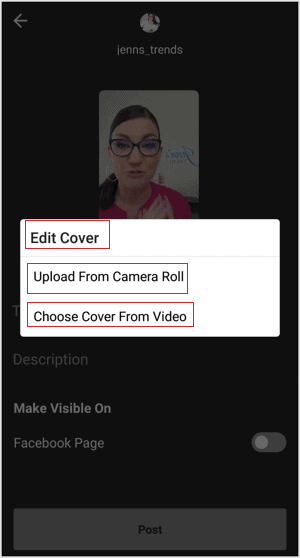
When you’ve completed all the steps, tap Post and thus video will be uploaded to your channel.
Upload Video through a Computer
To upload an IGTV video through desktop, follow these steps-
“Drag and drop any video file into the upload field on the desktop site.”
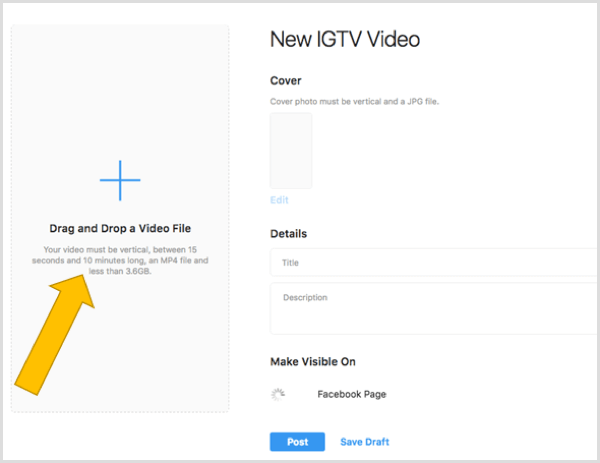
Till your video gets uploaded, complete the title and description details.
After the video is uploaded, go for editing your cover photo as per the instructions.
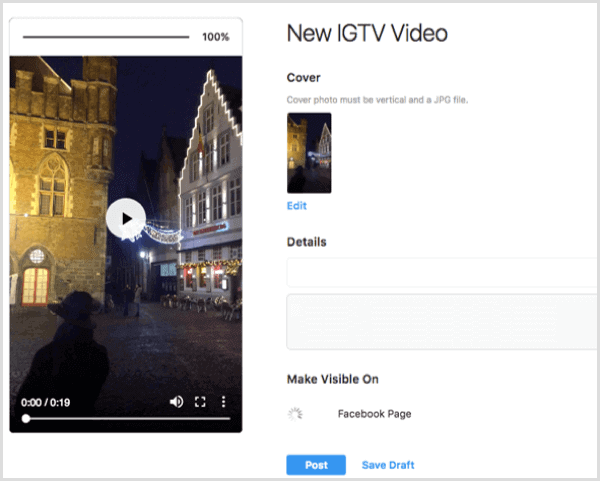
When your video is all set to upload, click on Post to upload it to your channel. You can also save it in the draft for uploading it later.
Now, desktop version allows you to edit your video after upload.
If you want to edit your title or description, “view your video from your IGTV channel, tap on the 3-dot button, and select Edit Video”.
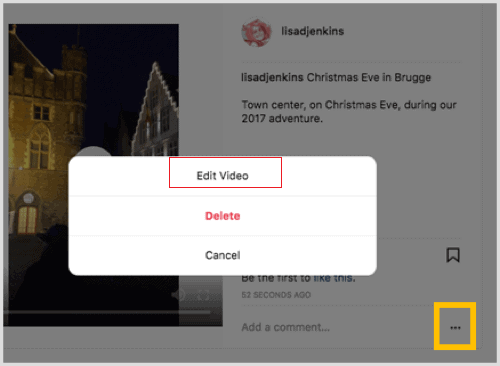
Conclusion
Instagram always likes to bring new features and apps to provide more utilities to users.
This time Instagram has come up with a superb app called IGTV that is completely different from the rest of features you’ve seen on the platform.
This a complete guide for creating IGTV channel and uploading videos.
Table of Contents