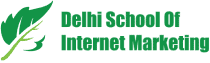Table of Contents

Audiences keep a great value for most paid media strategies.
Their presence ensures the success of a campaign and encourages the marketer to analyze their performance.
Else, the reporting methods will let you know how good or bad is the performance of your audiences.
One of the latest and high performing reporting methods is Google Analytics.
In this article, you’ll come to know about steps to measure the audience performance with Google Analytics.
1) Set Your Audience Report
To use the Audience Report in Google Analytics, you’ll have to first set it up.
Here are the steps-
- Enable demographic reporting,
- Make audiences in the Google Analytics.
- Share the audiences with the Google Analytics account.
- Your Audience will entangle with data.
Remember, only 20 audiences to report on in the Google Analytics can be enabled.
That means more audiences can be created within Google Analytics, but only 20 will be accessible for reporting.
2) Explore Audience Report A Little More
The audience report helps you immensely to look at the audience performance throughout the system.
Historically, advertisers have added audiences as observation-only (or as targeting) in Google Ads campaigns in order to get a pulse on performance. While that is still a useful tactic, it only gives partial insight into performance.
This is a useful tactic, but you won’t get a detailed insight into performance.
The Google Analytics audience report offers a complete report and lets you know about audience performance across all channels, including non-paid.
The reporting system will help you compare performance throughout all sorts of audiences. For beginners, you can see-
- Which platforms your audience get engaged with after joining the audience.
- Which audiences show the highest conversion rates and the highest per-session value.
- Engagement levels for each audience
All of the above-mentioned key indicators indicate the importance of audiences as per their performance and should prioritize.
3) Custom View Segments & Secondary Dimensions
Apart from the insights you get from audience report, after enabling the report system, you can also make audiences available as custom view segments and secondary dimensions.
This allows you to dig into some really great reports. This allows you to check out some great audience reports.
For instance, if you made an audience for a specific campaign, you could see the behavior flow report for that audience only, using a custom view segment, allowing you to explore the paths that audience took to review content on a site.

4) Custom Reports & Dashboards
When you allow the audience reports that also make the audience to be used in custom reports and dashboard of Google Analytics.
The only drawback to this is when you use audiences as a dimension in reporting, there are a few numbers only to use in such case.
Solution- Although you can influence audiences as a dimension in reporting or dashboards, you become more flexible in reporting by making a custom report as you normally do, after publishing the report, seeing it with a custom view.

Conclusion
Google Analytics is a tremendous tool to know how your audience is performing.
Here are 4 steps that will let you know deep about your audiences within Google Analytics for a particular campaign.
Table of Contents