Table of Contents

Google Search Console improved the Inspect URL tool including the information about HTTP response codes, JavaScript logs, and served screenshots.
Users can reach this information when they’re logged into Search Console, navigating to the Inspect URL tool, and clicking “View crawled page.”

A sidebar will appear from the right-hand side of the screen so that users can click through multiple tabs to see the new sets of data.
Here is the breakdown of the newly available information and why it’s useful-
What’s New in the Inspect URL Tool
HTTP Response Codes

Click the “More Info” tab to see the HTTP response code for that particular page.
From there, you’ll come to know the page is OK (code 200), not found (code 404), moved permanently (code 410), experiencing a server error (code 500), or a slide of other possible status codes.
Blocked Resources
First click the “More Info” tab, then “Page resources.”
Now, you’ll find a list of resources on the page which can’t be loaded by Googlebot.
Block resources won’t always be a bad thing, but sometimes can harm a site’s SEO.

Rendered Screenshot
First click “Screenshot” then click “Test live URL” in the “More Info” tab.
Search Console will serve and show a screenshot.
Users can see if the page is being crawled urgently, or any imperative content is missing.

JavaScript Logs
Users can view if there is any JavaScript console message in the “More Info” tab.
Such information will enable site owners to detect and debug errors associated with JavaScript code.
The updates of Search Console are already published.
Table of Contents

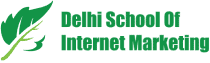



Hi, Kunal sir this article is so helpful
Thank you, keep going good.
Thanks Hamza. Keep coming!
What a helpful article, Such an amazing article thank you so much, sir.
You’re very welcome!